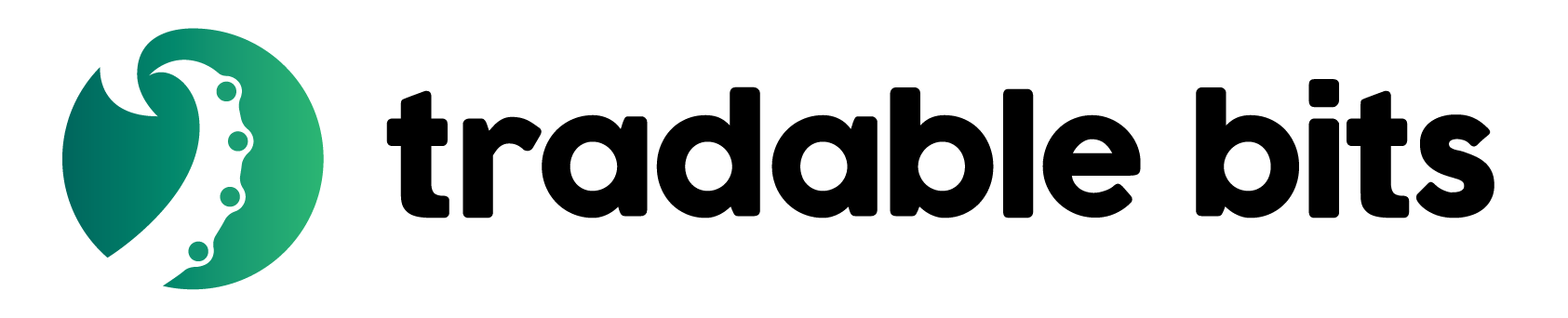Developers
Our platform was built to be flexible and intuitive for developers like you. You own all the data
you collect with Tradable Bits. Our API and SDK are designed to make it easy to access your fan data,
tickets and campaigns at any time, on your terms
Customize the front end of any of your campaigns with the help of our documentation, complete with
examples. Our RESTful API helps you access, send or receive fan data from our system to your
endpoints quickly and securely.
Enrich your Fan CRM and Tickets Analytics with data from other CRM systems through our many
integrations. Have any questions about our developers platform? Our support team is happy to help.
Data Connectors
Whether you’re dealing with memberships, registrations or sales, the wealth of data collected on our platform can feel overwhelming. While we provide extensive analytics on our platform, integrating with data visualization tools can make in-depth reporting & sharing of your data much easier.
Here’s how you can connect the following integrations:
Google Data Studio
To import your Tradable Bits data directly into Google Data Studio, you will need to use Tradablebits Analytics Connector.
Steps to Configure In Tradable Bits- Go to your Profile Settings and generate an API Key (remember the public API key)
- Use the following link: https://datastudio.google.com/u/0/datasources/create?connectorId=AKfycbzgwtgZFJ3JTYXws5tNfxmFmU8gx60Ym4LzLMPK_1LHVVzMC4aKNAACf1IIoUG0sQZMsw
- Authorize and input your public TBits API Key when you first connect
Power BI
To import your Tradable Bits data directly into PowerBI, use PowerBI “Web Data Source
Steps to Configure In Tradable Bits- Go to your Profile Settings and generate an API Key (remember the public API key)
- Click Get Data> Other > Web and enter the URL below in the address bar (don’t forget to substitute with your TBits Public API key)